How to Download, Install and Activate Project 2013
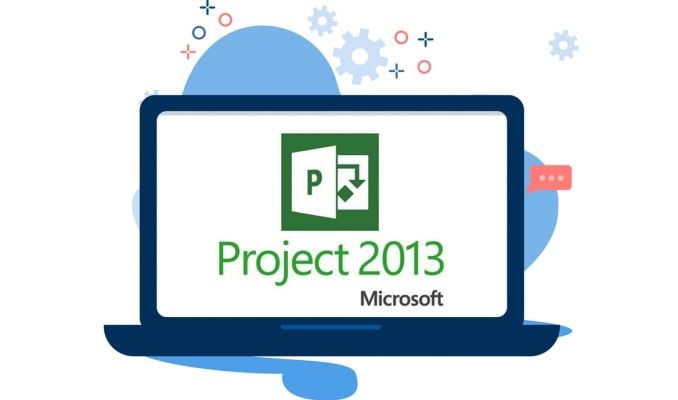
Introduction
Microsoft Project 2013 is a project management and planning tool that may help you organize, track, and control both specified and undefined variables. Microsoft Project 2013 makes it easier to plan and manage projects, create realistic timelines, and maximize resource use.
We'll help you with the download, installation, and activation of Project 2013 in this article.
Requirements
- Project 2013 download file
- Operating system : Microsoft Project 2013 is compatible with Windows 11, Windows 10, Windows 8.1, Windows 7, Windows Server 2019, Windows Server 2008 and Windows Server 2012 R2 .
Steps to follow
Download Project 2013
Once you've obtained your order, please click on the download link to begin downloading Microsoft Project 2013.
It will take a few minutes for the download to finish.

Go to your download folder to mount and install Project 2013 after the download is complete.

To open the ISO file, use one of the three ways listed below:
- Method 1 :
Select "Mount" when you right-click on the downloaded file.

- Method 2 :
Please right click the downloaded file, select“Open with” and then choose “Windows Explorer”

- Method 3 :
If the "Mount" option is unavailable, you can mount ISO files using any tool, like Virtual CloneDrive.
It's available for download and installation here
- Method 1 :
When the installation is complete, navigate to your download folder and double-click the Project 2013 file to mount it.
Install Project 2013
To begin the installation, double-click Setup.


Wait patiently for the installation to finish.

When you're done installing, click on Close.

To begin the Project 2013 setup, open the installation folder after downloading and mounting the Project 2013 file.
Follow the steps below to install Project 2013:
Activate Project 2013
Please open your Project 2013 application to activate it

Insert and confirm your license key to activate Project 2013.

Your Microsoft Project 2013 has now been installed and activated successfully.














