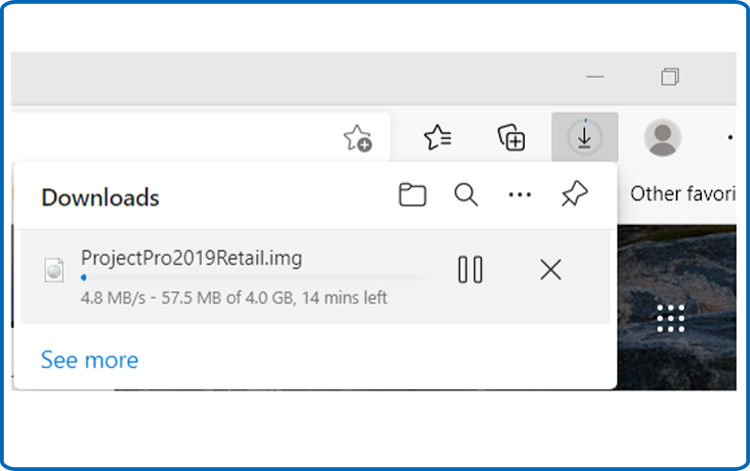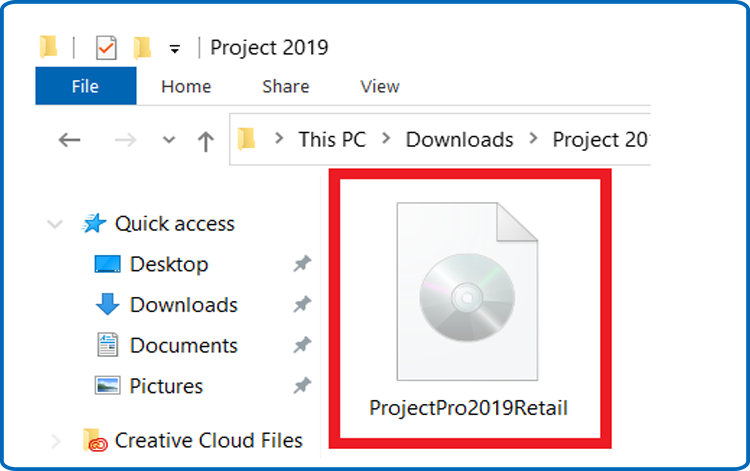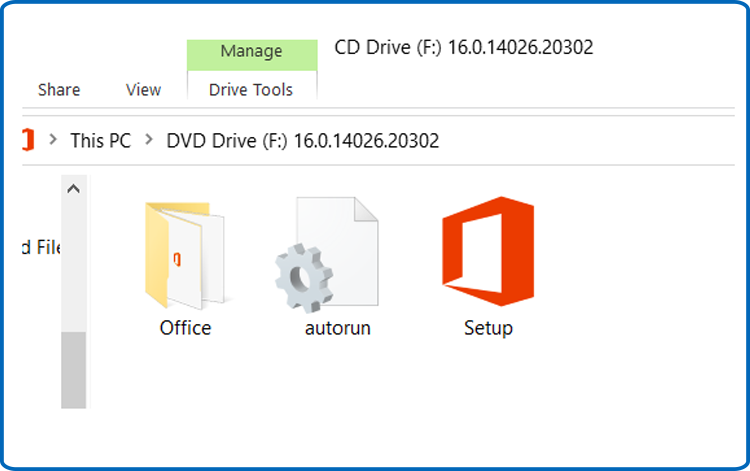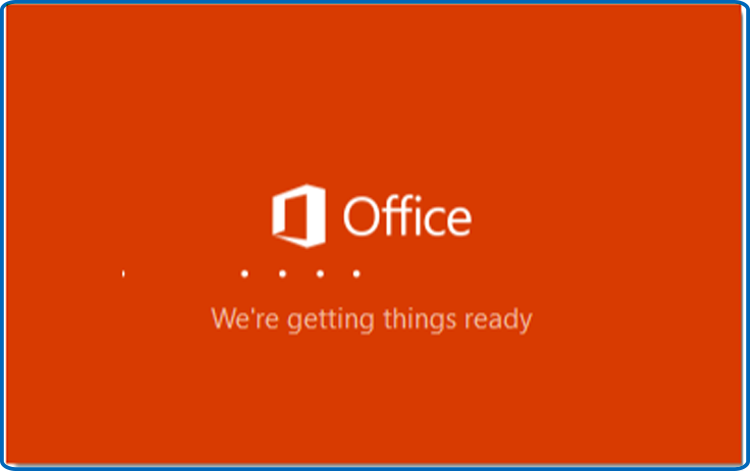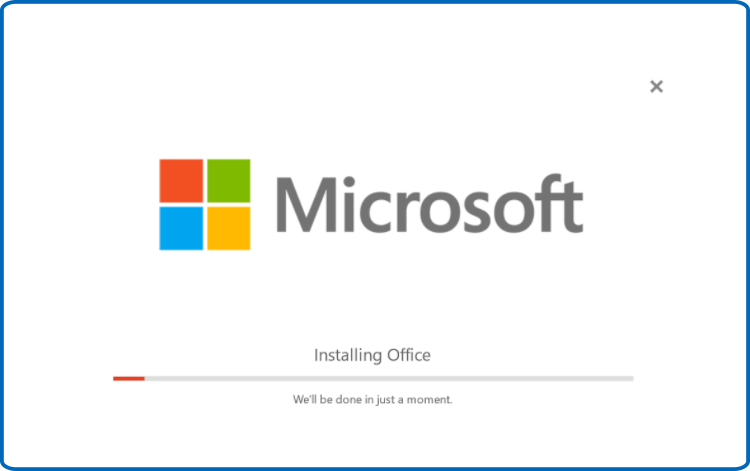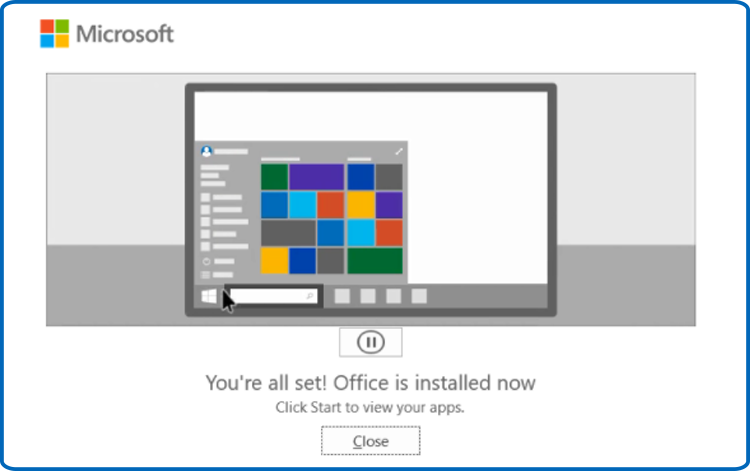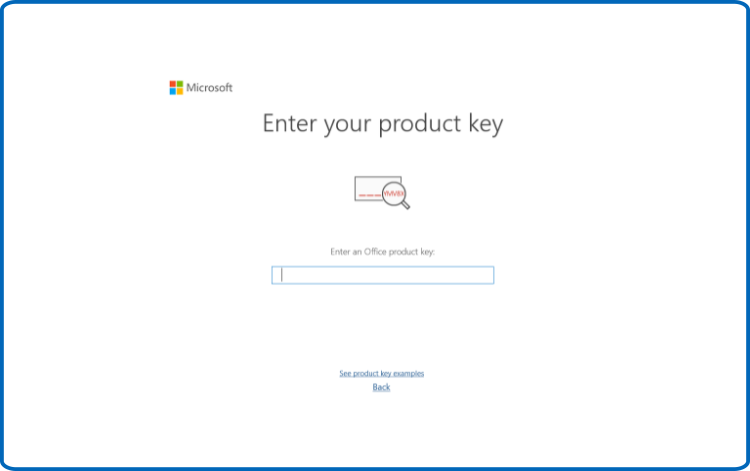How to Download, Install and Activate Project 2019
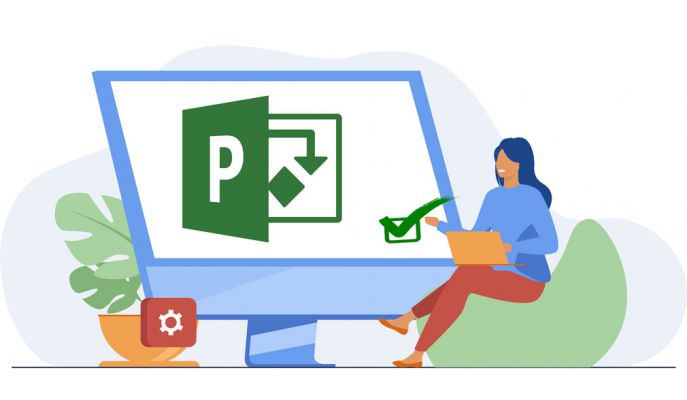
Introduction:
Quickly implemented, best-practice solution for multi-project and portfolio management. Significantly greater functionality than Project for the Web due to its enhancement with Microsoft O365 standards.
This guide explains how to download and install Project 2019.
Requirements
- Project 2019 download file
- Operating system: Windows 11, Windows 10 and Windows Server 2019.
Steps to follow
Download Project 2019
After receiving your order, click on the download link to download your Microsoft Project 2019.
Wait for the download, it may take a few minutes.

Once downloaded, go to your download folder to mount and install the Project 2019.

To open the ISO file, you can follow one of these 2 methods:
- Method 1:
Right-click on the downloaded file then click on “Mount”

- Method 2:
You can also right click on the downloaded file, click on “Open with” then click on “Windows Explorer”

- Method 1:
Install Project 2019
Double click on Setup to start the installation


Wait for the installation process to complete

Click on Close when you finish the installation.

After downloading and mounting the Project 2019 file. Open the installation folder to start the installation of Project 2019
Please follow these steps to install Project 2019:
Activate Project 2019
To activate Project 2019, you need first to open Project

Enter your license key then confirm to activate your Project 2019.

Done! Your Project 2019 is activated.