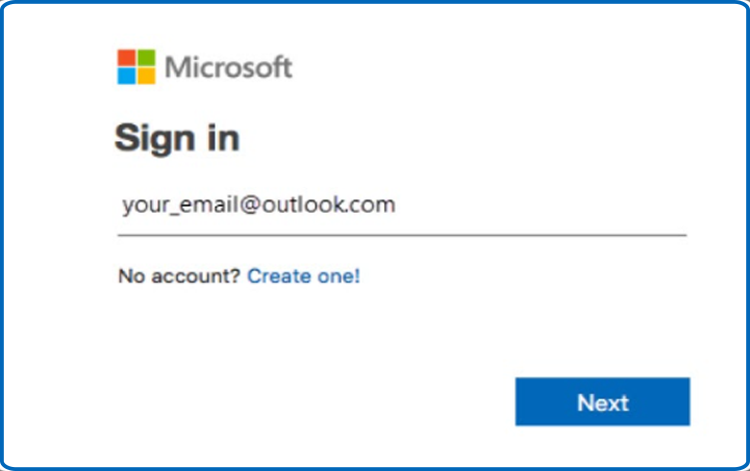How to Download, Install and Activate Office 2021 For Mac

Introduction :
Microsoft Office 2021 Home and Student for Mac (It contains Microsoft Word, Excel, PowerPoint, and OneNote.)
Microsoft Office 2021 Home and Business for Mac (It includes Word, Excel, PowerPoint, OneNote and Outlook)
System necessary requirements:
- MacOS 12.0 Monterey
- MacOS 13 Ventura
- MacOS 14 Sonoma
-
Steps to take
-
Download Office 2021 for Mac
In this outline, we'll show you how to download and install Office 2021 for Mac.
-
Kindly click on the download link provided to be guided to a redemption page
-
Login in to your Microsoft account and gain entry the redeem key code. If you still don't have a Microsoft account, you can set it up with your email address.
PS: The license key will be connected to that Microsoft account. After you've linked the license key to your Microsoft account, you could always install the product by going to your Services and subscriptions: Microsoft account

-
Enter your license key and click the Next icon. Then press on Services & Subscriptions. A link is given to download and install the Office suite.
-
-
Install Office 2021 for Mac
-
After the download, double-click the downloaded file to begin the installation of your Office package. The Microsoft installation window will pop up immediately. To begin the installation process, click "Continue."

-
Kindly recheck the software license agreement and click Continue.
-
Choose "Agree" to the software license agreement terms.

-
Select how you want to install Office and then press the "Continue" button.
PS: To install only specific Office apps, click the Customize button and uncheck any programs you don't want to install.
-
If prompted, enter your Mac's login password and then click Install Software to finish the process.

-
Wait until the installation is complete, then click Close.

Finished! Your Office 2021 pack has been installed on your Mac.
You can activate your package by heading to Finder and typing "Word" or "Excel" and signing in with the same Microsoft account you used to associate the license key.
-
-